Use the Contact Change Request tool
- Sign in to the Online Application
- Go to LicenseHub .
Sign in using one of the following:
License number (requires resident state)
National Producer Number (NPN) (requires last name)
Social Security Number (SSN) (requires last name)
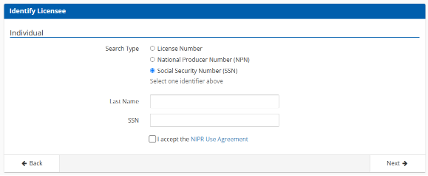
Review the NIPR User Agreement and select Accept.
Verify your identity
Enter the last four digits of your SSN and date of birth.
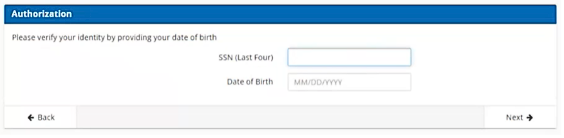
Select Start to enter the application.
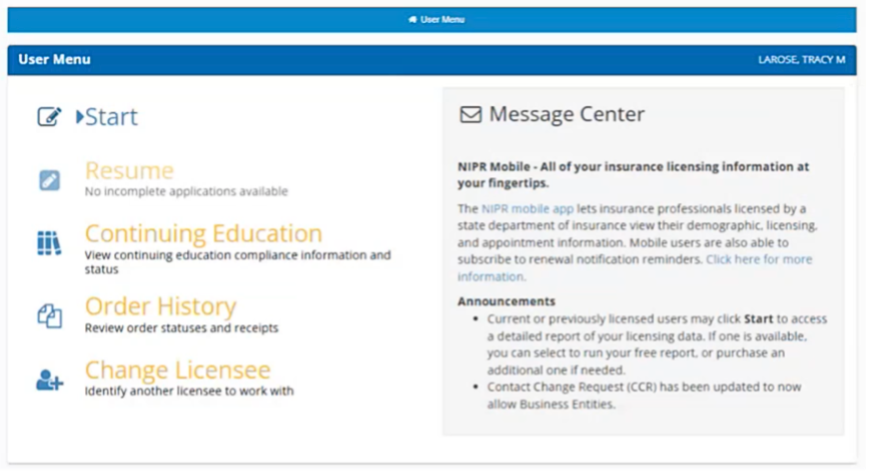
Select Contact Change Request
Under Product Type, select Contact Change Request.
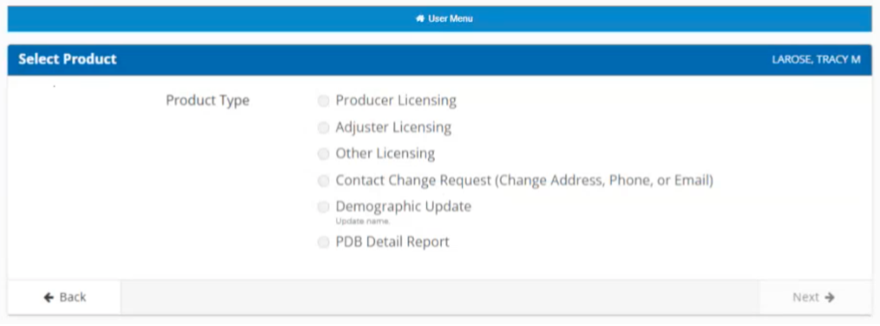
Click Next.
Choose Contact Type to Update
Select the contact information you want to update: address, email or phone number
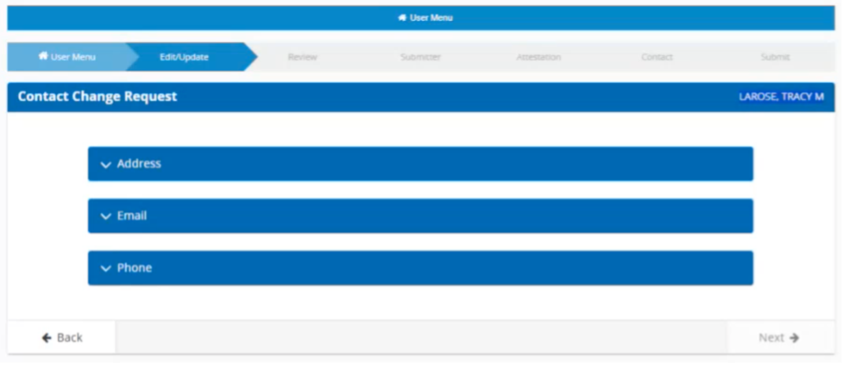
Update contact information
Click Edit in the top right corner of the selected contact.
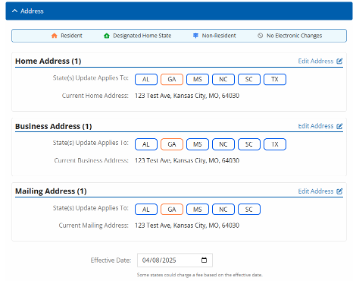
Enter the new contact details.
For addresses, a pop-up will verify if the address is valid in the USPS database. If valid, click Continue. Then, click Save.
Note: If you receive an error message, contact support at 855-674-6477.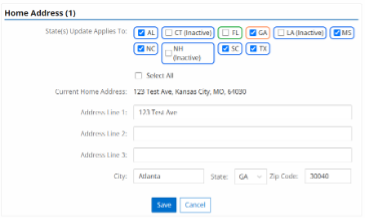
For email or Phone Number, update the information in the fields. Then, click Save.
Click Next.
Confirm Changes
Review your changes (highlighted in green).
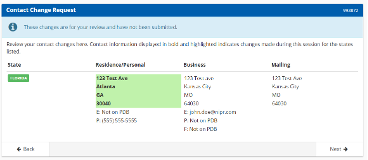
Click Next.
Submit for Processing
Select whether you are submitting for yourself or someone else.
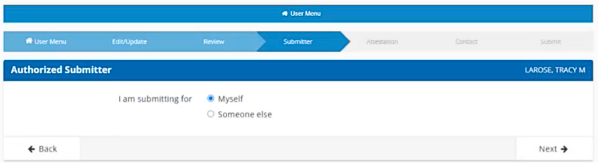
Click Next.
Review and Accept Attestation
Review the attestation statement.
Select Accept.
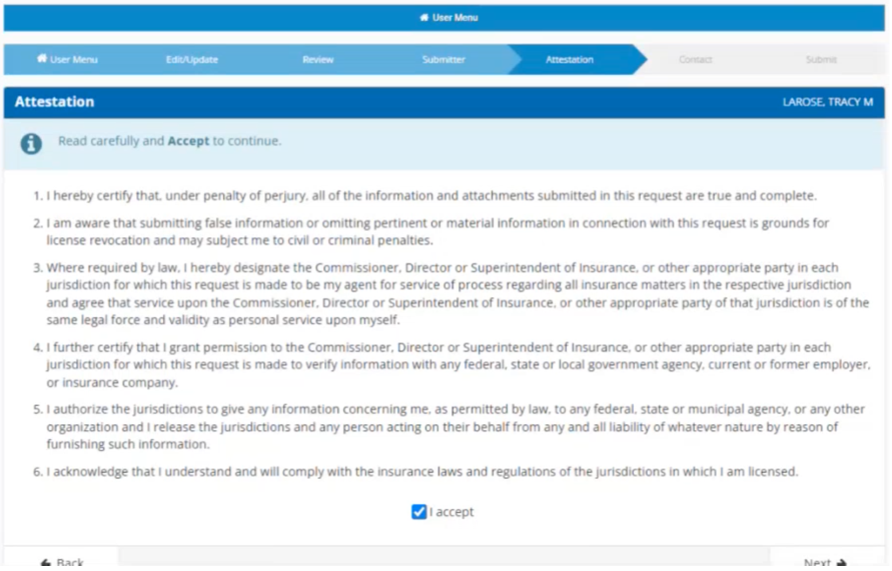
Click Next.
Provide Verification Contact
Enter the email where confirmation should be sent.
(Optional) Enter up to four additional email addresses to receive copies.
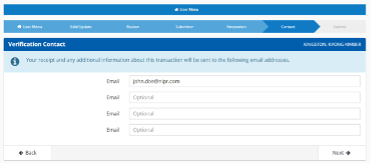
Click Next.
Final Submission
Review any applicable charges (most states do not charge for contact updates). Visit the State requirements page for more information on contact change fees.
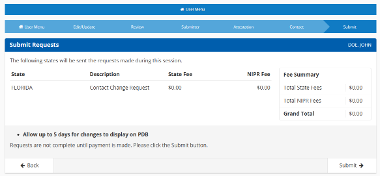
Click Submit.